Install
You need to install the Meteor command line tool to create, run, and manage your Meteor.js projects. Check the prerequisites and follow the installation process below.
npx meteorTo create your meteor project you can run:
meteor createAnd it will prompt you to choose a project name and frontend framework.
Prerequisites
Operating System (OS)
- Meteor currently supports OS X, Windows, and Linux. Only 64-bit is supported.
- Meteor supports Windows 7 / Windows Server 2008 R2 and up.
- Apple M1 is natively supported from Meteor 2.5.1 onward (for older versions, rosetta terminal is required).
- If you are using Meteor <= 3.0.4 and you are on a Mac M1 (Arm64 version) you need to have Rosetta 2 installed, as Meteor uses it for running MongoDB. Check how to install it here. No longer needed in Meteor 3.1.
- Disabling antivirus (Windows Defender, etc.) will improve performance.
- For compatibility, Linux binaries are built with CentOS 6.4 i386/amd64.
Mobile Development
- iOS development requires the latest Xcode.
Installation
Install the latest official version of Meteor.js from your terminal by running one of the commands below. You can check our changelog for the release notes.
For Windows, Linux and OS X, you can run the following command:
npx meteorTIP
If you get an error with the installation npx you can try running npx clear-npx-cache
or rm -rf ~/.npm/_npx
if the error persists, please try to install Meteor using npm:
npm install -g meteor --foreground-scriptMake sure you have Node.js v20 or higher installed.
An alternative for Linux and OS X, is to install Meteor by using curl:
curl https://install.meteor.com/ | shYou can also install a specific Meteor.js version by using curl:
curl https://install.meteor.com/\?release\=2.8 | shDo not install the npm Meteor Tool in your project's package.json. This library is just an installer.
Troubleshooting
If your user doesn't have permission to install global binaries, and you need to use sudo, it's necessary to append --unsafe-perm to the above command:
sudo npm install -g meteor --unsafe-permWe strongly discourage the usage of Node.js or Meteor with root permissions. Only run the above command with sudo if you know what you are doing.
If you only use sudo because of a distribution default permission system, check this link for fixing it.
In some cases you can get this error npm WARN checkPermissions Missing write access to /usr/local/lib/node_modules because your Node.js installation was performed with wrong permissions. An easy way to fix this is to install Node.js using nvm and forcing it to be used in your terminal. You can force it in the current session of your terminal by running nvm use 14.
PATH management
By default, the Meteor installer adds its install path (by default, ~/.meteor/) to your PATH by updating either your .bashrc, .bash_profile, or .zshrc as appropriate. To disable this behavior, install Meteor by running:
npm install -g meteor --ignore-meteor-setup-exec-path --foreground-script(or by setting the environment variable npm_config_ignore_meteor_setup_exec_path=true)
Old Versions on Apple M1
For Apple M1 computers, you can append Rosetta prefix as following, if you need to run older versions of Meteor (before 2.5.1):
arch -x86_64 npm install -g meteoror select Terminal in the Applications folder, press CMD(⌘)+I and check the "Open using Rosetta" option.
Meteor Docker image
You can also use a Docker container for running Meteor inside your CI, or even in your local development toolchain.
We do provide the meteor/meteor-base ubuntu-based Docker image, that comes pre-bundled with Node.JS and Meteor, and runs it as a local user (not as root).
You can refer to our meteor/galaxy-images repository to see how to use it, and the latest version. More about meteor-base here.
Note for Windows users
On Windows, the installer runs faster when Windows Developer Mode is enabled. The installation extracts a large number of small files, which Windows Defender can cause to be very slow.
Node version manager
If you use a node version manager that uses a separate global node_modules folder for each Node version, you will need to re-install the meteor npm package when changing to a Node version for the first time. Otherwise, the meteor command will no longer be found.
Note for fish shell users (Linux)
To be able to use the meteor command from fish it's needed to include /home/<user>/.meteor in $PATH; to do that just add this line in /home/<user>/.config/fish/config.fish file (replace <user> with your username):
set PATH /home/<user>/.meteor $PATH
Using AI with Meteor docs
Meteor docs ships with llms.txt file, which helps language models use your website
If you have LM Studio installed or any other LLM tool, you can use the llms.txt file to ask questions about Meteor.
curl https://docs.meteor.com/llms-full.txt -o meteor-docs.txtThen, you can use the file with your LLM tool of choice. For example, if you have LM Studio installed, you can use their chat with documents feature to ask questions about Meteor.
Uninstalling Meteor
If you installed Meteor using npx, you can remove it by running:
npx meteor uninstallIf you installed Meteor using curl or as a fallback solution, run:
rm -rf ~/.meteor
sudo rm /usr/local/bin/meteor